${ content_options.shopping_cart_text }
${item_count} ${ content_options.item_text }${ content_options.items_text }
${option.name} : ${option.value},
Free corner straps included!${key}: ${value}
${ content_options.cart_empty_title_text }
${ content_options.cart_empty_subtitle_text }
${ content_options.shop_now_text }Frequently Asked Questions
How deep are the pockets?
Materials and Blend?
Where are they made?
Shipping cost & Shipping time frame?
What is the Return Policy?
Can the sheets be customized (ex. change size of PC)?
Where do I input my discount code?
Any discount code you have can be input during the checkout process.
On your desktop:
On the right hand side of your screen you’ll see your order summary, as well as the box where you can add your discount code.

On your mobile device:
Complete the steps and enter in all of the necessary information. Once you reach the Payment step, you’ll see the option to enter in your discount code, with payment information to follow.

How to complete/submit an order?
Our checkout system is a 3-part process that starts on the Cart screen.
You can always return to the cart page using this link: https://www.cosyhousecollection.com/cart
Once you have everything you want in the cart, hit the "Checkout" option and you will be brought to a page that asks for your Email/Phone number and your Shipping address.

After you have filled in your details, please select “Continue to Shipping” and select your preferred shipping method.
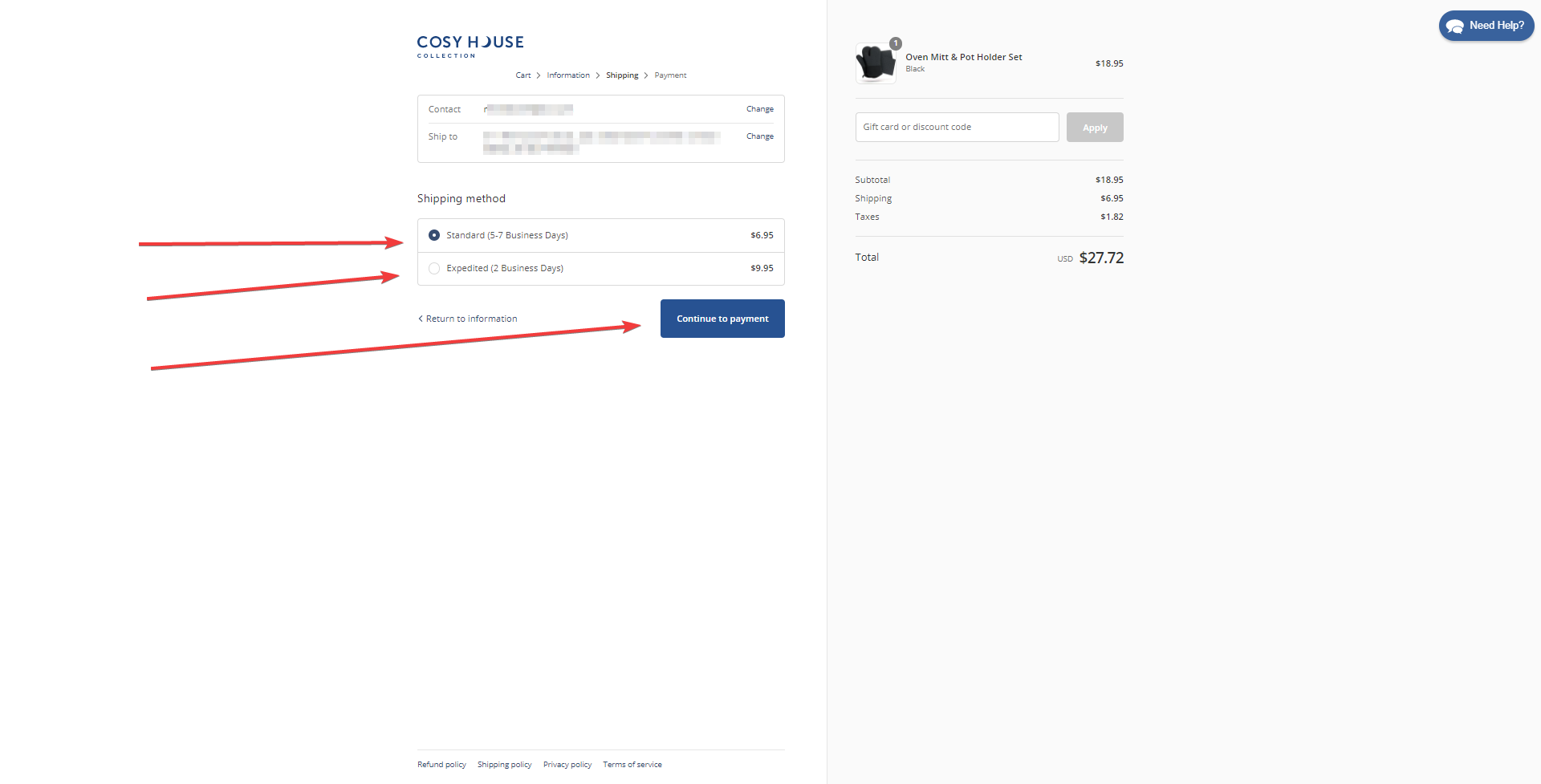
Finally, after the shipping method has been chosen, you can input your desired payment method (Credit/Debit Card, Paypal, Amazon Pay, Apple Pay, GooglePay, Quadpay etc), billing address (if different from shipping address), you can also have the system “Save my information for a faster checkout” in the future. Then you can select “Pay Now” to complete the order process.

From here you will be redirected to the Order Confirmation with your new Order ID#, as shown below.

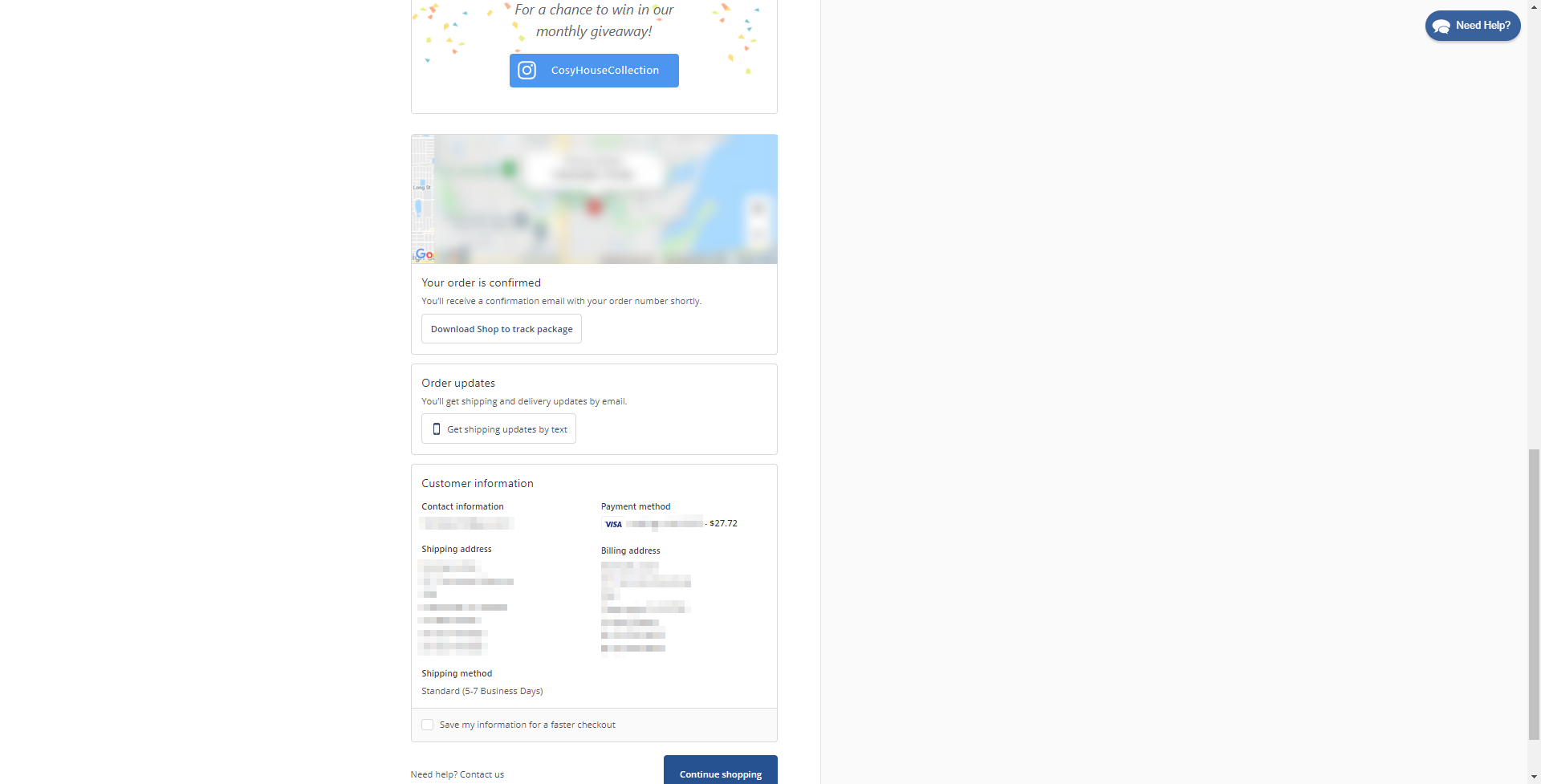
On a mobile device, the functionality is almost the same as the desktop, but made even easier.
Starting off with your customer details, be sure that you fill them out thoroughly as they will be used to get your order to you.

Step Two will have you confirm your shipping and elect an interval for the speed of delivery, before you “Continue to Payment.”

Step Three will have you select and fill in your Payment details, Billing address (if different from your shipping address), and also allows you to “Save my information for a faster checkout” in the future, before you can select “Pay Now.”

You are then redirected to the Order Confirmation page containing your Order ID#.


How do I edit my order? (At the checkout page)
Once you have added items to your cart, you can then enter the cart to edit and make any necessary changes before placing your order.

On the Desktop site, you can see that there are two items in the shopping cart. To remove the item completely, you would want to click on the “X” above the pricing. Whereas, if you want to adjust the quantity, you could either increase or decrease the amount using the “+ or -” next to the Qty field. If you are directed elsewhere and want to return to the cart, you can always clock the “Cart” icon shown in the red oval.

On The mobile version, you can also see that there are two items in the cart. You can remove these items by clicking on the “X” above the pricing, or if you want to change the quantity, you can do that by adjusting with the “+ or -” in the Qty field.
We're here to help
Just send us an email, call us or use the form below to get in touch.











